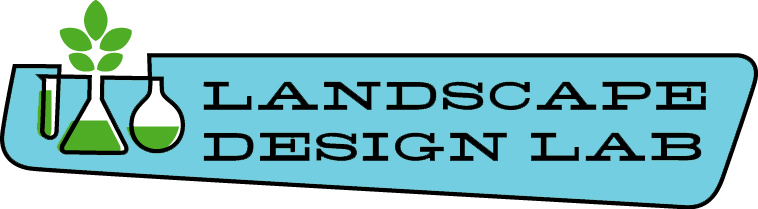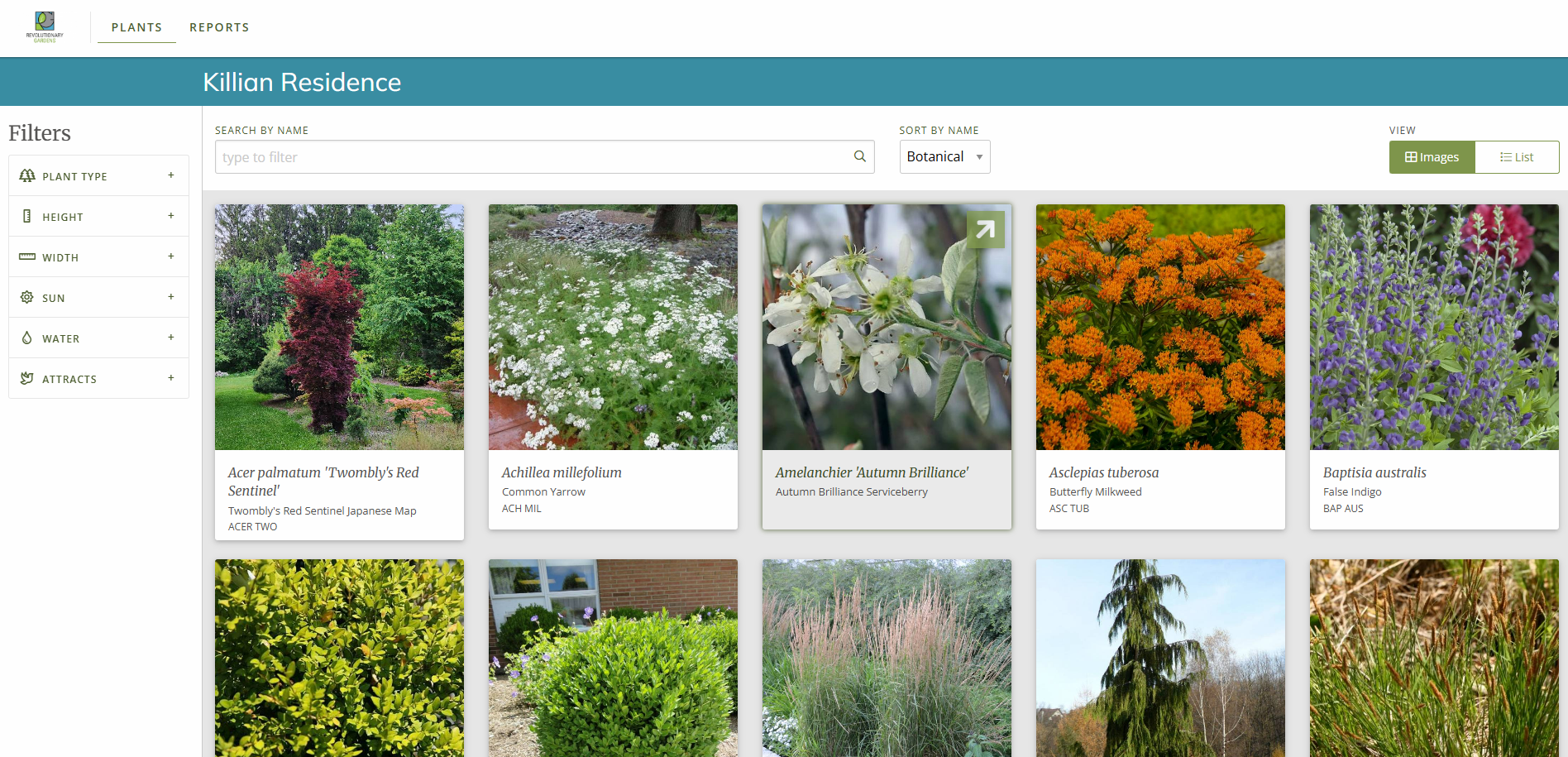Customers won’t buy what they don’t understand. That’s why we do landscape design – to remove doubt and uncertainty from the clients’ minds. Even the best landscape designs are just hand drawn or CAD generated plant symbols, which don’t get homeowners excited. They need to see high quality photos of the plants we’re recommending, so they can imagine how gorgeous their backyard will be.
The old way of sharing plant photos
I have a huge library of plant photos on my computer. For decades now, every time I saw a great example of a particular plant, I pulled the car over and snapped a pic. When I presented a drawing to a client, I would open up Photoshop and drag in photos of all the plants I was suggesting. Then I had to go through and type up the common and botanical names under each plant. For a large scale design, this easily added an hour to the process. Like they say in infomercials, “there has to be a better way!”
Plantmaster – six years in
Way back in 2019 I discovered this scrappy little website startup called Plantmaster. The idea was simple: you type in the plant name, and it would pull up a bunch of photos, along with plant descriptions – size, bloom time, etc. I was a little skeptical that a California-based company would be able to create a resource I could use in Virginia. Gerry, the General Manager, reassured me that not only were they working on a nationwide database, he actively solicited my feedback and honest criticism. By the time Juliette came on board in 2020, Plantmaster was a part of our workflow. I’ve been using Plantmaster this whole time. I’ve also recommended it to my contractor clients as a must-have part of the sales process.
How Plantmaster works
I track my time to the minute, so I’ve been able to see just how quickly I can assemble a plant presentation using Plantmaster. I can generally go start to finish in under ten minutes. To start I create a new project, and then click on the plant search button.
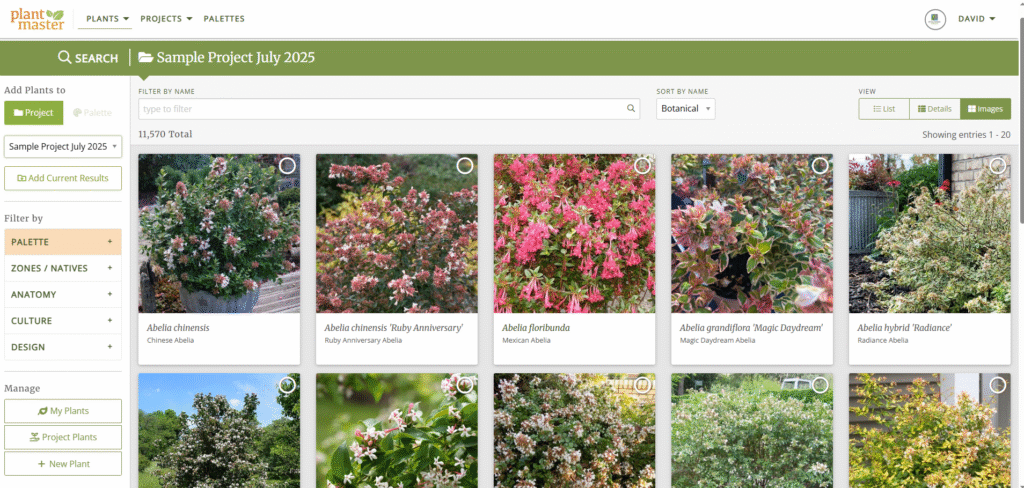
From there I type in all or part of the plant name, and it populates the screen with the closest matches. If you know the genus and species but you want to browse for the cultivar, you can search that way. For example, you can type in Ilex verticillata and see all the flavors of winterberry holly in the database.
You can also search on the cultivar name. I use Panicum virgatum ‘Heavy Metal’ a lot in my designs. Typing in Heavy Metal immediately brings it up – no scrolling through all the Panicum options.
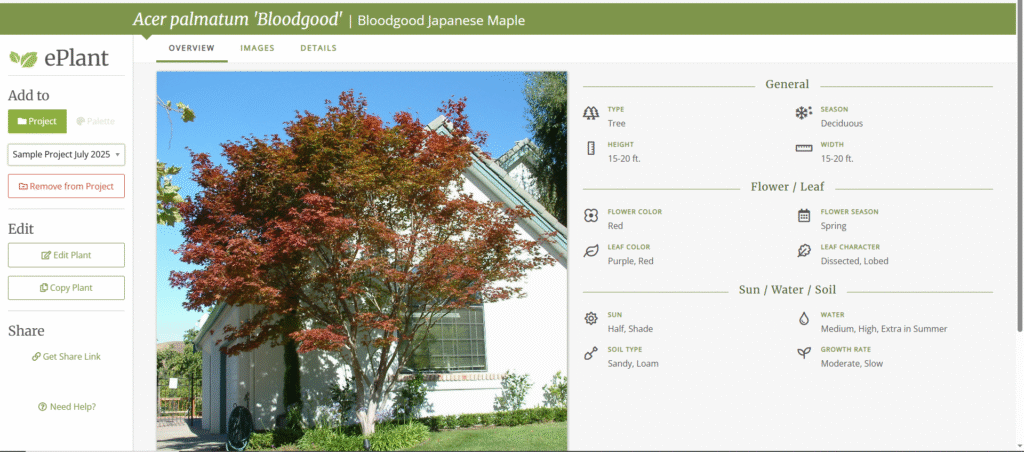
When you find the plant you want, you click on the plus button and add it to the project. If you want to examine the pictures first, you can click on the plant to open it and see what photos are there. You can add your own photos, and you can also remove their photos from your personal database. Why would you do this? Well, sometimes I have a particular shape in mind for that plant. If I know I can find a tight, columnar version of a tree that would fit the space perfectly, and there are photos that might confuse the client? They need to go.
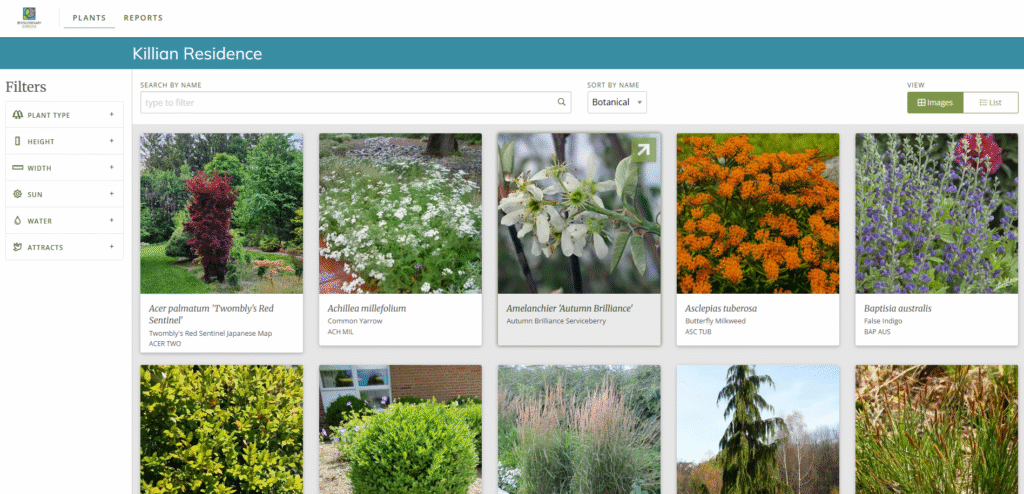
When you’ve finished adding plants, it’s time to create a presentation. Go back to the project dashboard and click present, then create presentation. You’ll get a link that you can send to your clients. You can also save the presentation as a PDF if you want to present on your iPad.
When I started writing this post, I had to search my email archives to see when I first signed up. Six years in I’m still a huge fan of the product. Plantmaster saves me a ton of time and helps me create landscape design presentations that SELL.
Helping YOU sell more landscape projects is what I do. To learn more about what I do, click here. To contact me today, click here. Let’s make this year your best year yet!